
|
|
Download


AOGenMark 1.3.0 - WinXP / Vista / Win7
What is AOGenMark?
 AOGenMark is a tiny command line tool that allows you to bench your brand new CPU. AOGenMark is based on the very old AOGen tool
(see AOGen - Ambient occlusion maps generation). The main problem of AOGen
tool is its slowness because of the bruteforce approach used to compute the AO data. The algorithm used in AOGen is described here:
AOGen algorithm @ oZone3D.Net forums.
|
It's too slow but actually it's good for a CPU benchmark. The principle of the benchmark is quite simple: the smaller the elapsed time to finish the bench, the faster your CPU.
The elapsed time is provided in milliseconds so you can measure with accuracy the impact of your overcloking parameters on the CPU/memory.
The main feature of AOGenMark is its multi-core (or multi-threaded) capability. You can use AOGenMark to benchmark a n-core CPU. Just
set the number of threads you want (2, 4, 8, 10, 24, ...).
AOGenMark has several parameters in command line and the two most important are: the number of threads and the number of samples.
By default, the number of samples is 8 while the number of threads is the number of logical cores detected.
If you wish to use AOGenMark to check the stability of your system, you can set the number of samples to a higher value like 32,
64, 128, 512, 1024.... With 1024 samples, the bench will last many hours or days... See the readme.txt file in the zip archive for
more information about parameters.
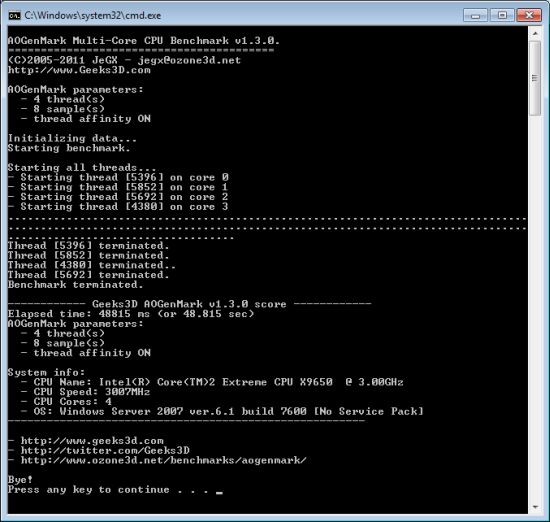
A comparative table of scores can be found
HERE.